In order to reset your own password, you will need to set up your account with verification options so Microsoft can verify your identity. This verification makes your account safe because it ensures that no one else can reset your password, and makes it simple for you to change your password should you forget it in the future. You are only required to set up one verification option, but more than one is advised. The options are: authentication phone, authentication email or security questions. Once a verification method has been added to your account, you will be able to reset your password even if you have forgotten your current password.
To set up your Self Service Password Reset options, navigate to:
https://aka.ms/ssprsetup
Enter your CGU email address
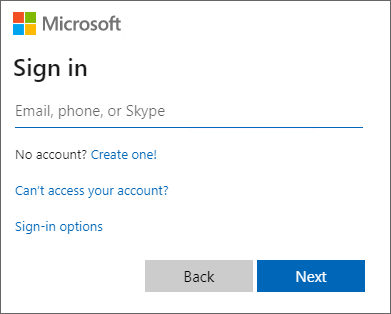
Enter your CGU password
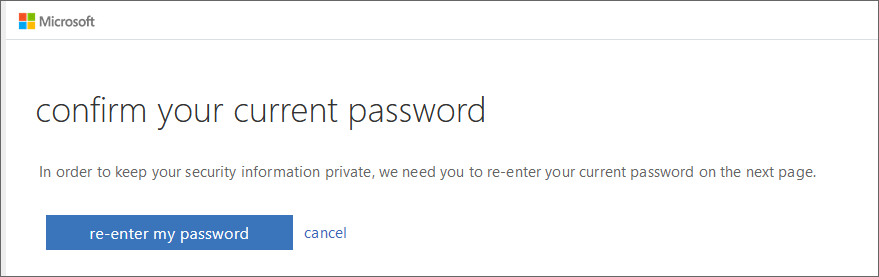
Select the desired verification option. Only one method is required to reset your password, but you are able to set up more than one method.
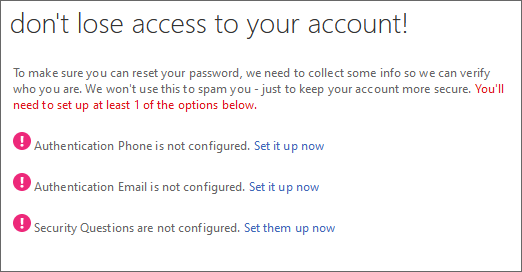
Authentication phone allows either a call or text to verify, but not both. If you elect a phone call, remember that you will need to physically be able to answer this phone and it should not be a shared/central office phone.
Select your country code from the list then enter your phone number (with area code and no spaces or special characters)
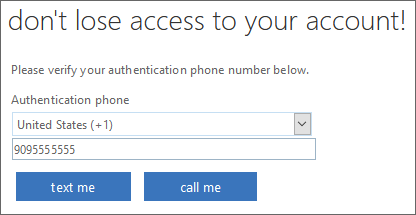
Here is an example of text you will receive from Microsoft if you elect text me. Enter the code to verify this phone number.
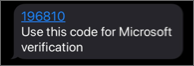
You can use a non-CGU email if you wish to use email as your verification option.
Enter the non-CGU email address and click email me
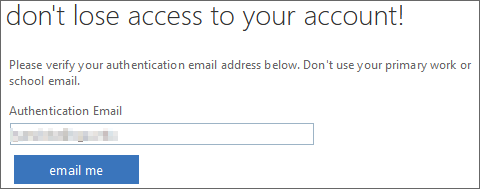
An email will be sent from Microsoft on behalf of Claremont Graduate University with a unique verification code. Enter the verification code to verify this email account.
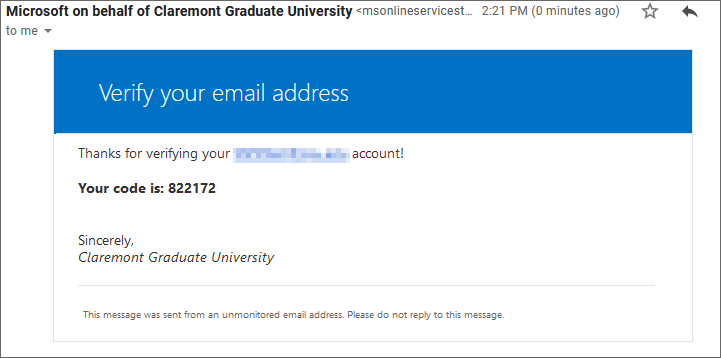
You may also choose to set up security questions for verification of your account. You must set up five security questions. In order to reset your password at a later time, you must answer three of these questions correctly.
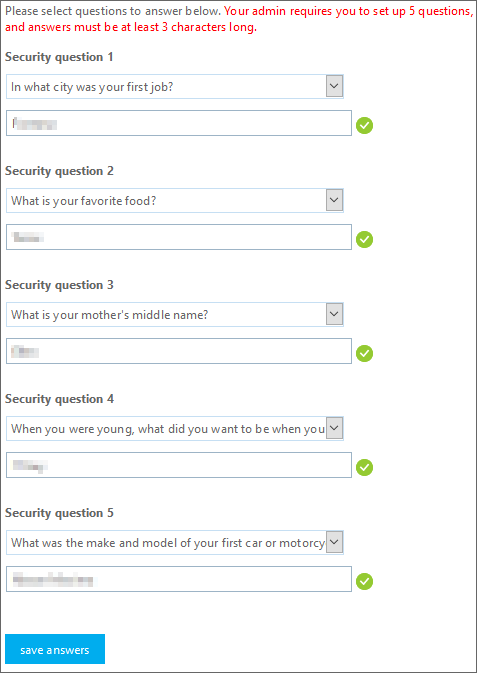
Once you have verified at least one Authentication Option (it will have a green check on the left side), you are finished. Click Finish.
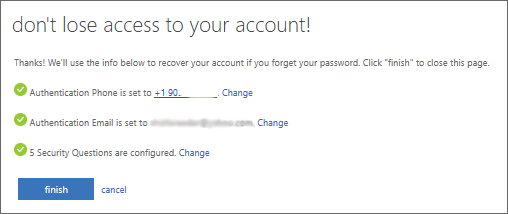
Thank you for making your account safe and setting up Self Service Password Reset.