Whether you are finalizing a seminar paper or just brainstorming for a presentation assignment, the CWR is an inclusive student resource that provides opportunities to collaborate with trained consultants to develop and polish projects across disciplines. In the current online format, we offer two types of CWR appointments:
In-Person or Online Synchronous One-on-One Consultations:
Once you are registered in WC Online, you can schedule an online or in-person appointment to meet one-on-one synchronously with a trained Writing Consultant. You do not need to upload your document beforehand, but have the option to do so anytime before the appointment. Some consultants will be available to review any document uploaded before the appointment. One-on-one consultations are great at any point in the writing process. From brainstorming to polishing for submission, our consultants are trained to help students prepare, develop, and present their work. Students can meet with a CWR consultant to discuss projects ranging from seminar papers to poster presentations. The consultants are prepared to work with students across disciplines on a variety of projects.
Email Review Asynchronous Appointments:
In order to make an email review appointment, you must first complete your registration on WC Online. Once you are registered in WC Online, you can select the ‘Email Review’ option on the drop-down menu on the far right (see below). All email review appointments are scheduled for 8:00 pm, but you do not attend asynchronous email review appointments like you would a one-on-one consultation.
In order to make an appointment, you must upload a document to the appointment window. Please note that the WC Online will not allow you to reserve an appointment if you do not upload a file in the appointment window. The upload button for documents is at the bottom of the appointment window.
The consultant you have scheduled an email review appointment with will email the paper back to you with comments and suggestions. The feedback will also be added to your appointment window in WC Online. Papers 15 pages and less will take approximately 3 days, and papers between 16 and 30 pages will take approximately 7 days.
Appointment FAQ’s
Synchronous Appointments
Step 1
Make an appointment on our online scheduler by clicking on an available time slot.
Step 2
Fill out the form that pops up with information about your assignment. Be as detailed as possible.
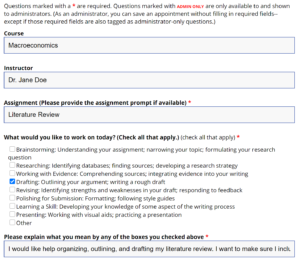
Step 3
At the time of your appointment, log into our scheduler again and click on the red square for your appointment. In the appointment window that appears, click the red “Start or Join Online Consultation.”
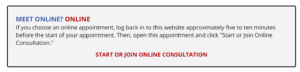
Step 4
You will be taken to a virtual whiteboard space. Your Consultant will meet you there, as indicated by the “2” in the upper right-hand corner (for 2 users in the room).
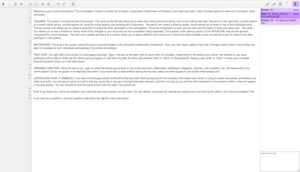
Step 5
You can paste your paper into the whiteboard space, or you can upload it using the Import/Export button (two arrows facing opposite directions) in the upper right corner. You can text chat with your client, or if you would like to use audio/video chat, click on the grey panel on the left side of your screen. You will be asked to allow your web browser to access your camera and microphone. Click “Allow,” “Yes,” or something similar, depending on your browser.
Step 6
Your Consultant can show you other tools that you can use during your session, like drawing, highlighting, and viewing your revision history. At the end of your session, be sure to download your revised paper using the Import/Export tool again.
*For a video tutorial on making synchronous appointments, click here.
Asynchronous Appointments
Step 1
Open our online scheduler.
Step 2
Click the dropdown on the top of the page and choose the “Email Review” option.
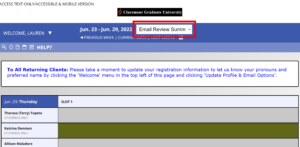
Step 3
Make an email review appointment by clicking on an available time slot.
Step 4
Complete the form that pops up with detailed information about your assignment.
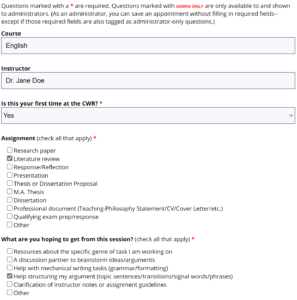
Step 5
Upload your document by using the “Choose File” button at the bottom of the page.
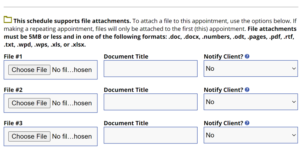
Step 6
Once you’ve completed the form and uploaded your document, click “Create Appointment.”
Once your document is reviewed by a Writing Consultant, you will receive an email with the reviewed document and the Consultant’s notes. You can also access the Consultant’s comments by returning to WC Online and clicking on the appointment. Please note, papers 15 pages and less will take approximately 2-3 business days, and papers between 16 and 50 pages will take approximately 7 business days. These are estimates and response times may vary.
Once you log into WC Online, navigate to the three drop down columns above the calendar and select the middle column.

Step 2
After you click on the middle column, a drop down menu will appear. On this drop-down menu, select “Grant Specialist Only.” This will filter appointments according to grant consultations.

Step 3
Selecting “Grant Specialist Only” will refresh the page and display appointments offered by consultants who can aid you with grant application documents. From this screen, you can go on to make a synchronous or asynchronous appointment as you normally would with the available options.
- Your Consultant will probably first ask you what you want to work on.
- If you already have specific goals for your tutorial, please let your Consultant know!
- Your Consultant may talk to you about your ideas for your paper/topic.
- You will probably be asked to read your paper aloud (people often catch errors in reading that they haven’t noticed before).
- Your Consultant can help you find the strengths and weaknesses of your paper.
- Your Consultant may also help you organize your ideas, develop a strong thesis, enhance your academic language, or may suggest ways to strengthen your argument, etc..
- See the First Appointment Client Checklist for more information.
- The written question or assignment from the professor
- Your notes of draft, in paper copy if possible
- Any of the sources you are using
- Whatever else you’ve got that you think will be helpful
- See the First Appointment Client Checklist for more information
- You can get on a waiting list for a particular day. Next to each Consultant’s name, there is a small clock icon; if you click that icon, you will be notified if an appointment opens up with that person for the hours you specify. (If you’ve provided us with a phone number in your user profile, you can also receive text messages about open appointments. Or follow us on Twitter at @CGUWriting for notifications as well.)
- You can submit your paper for email review. If you can’t meet to speak with someone in person or online, you can still receive feedback on your paper via email. In the same appointment system, select the calendar labelled “Email Review” from the drop-down menu at the top, just under the MyCGU logo. On that calendar, you can select any Consultant and upload your paper. (The time on the calendar does not matter; it is for administrative purposes only.) In a few days, you will receive comments via email; for documents 15 pages or less, we estimate 3 business days, and if your document is 16-35 pages, we estimate 7 business days. (We make no guarantees about return dates and cannot honor assignment deadlines.)