Apporto Virtual Computers
This page is a resource guide to aid students in accessing the Apporto Virtual Computer lab sessions.
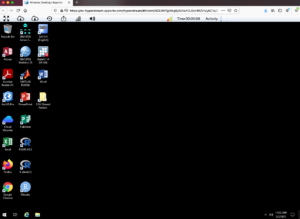
Links to additional information about the Apporto service:
- Access – Virtual computers are accessible 24 hours a day, region free
- Speed – Apporto’s computers are faster both in terms of performance and in terms of access/latency
- Compatibility – Apporto is compatible with any internet connected device running a modern browser, where the current solution has very specific requirements
- Security – no hardware dependency means your data is much more secure
- Long Term Viability – eventually CGU will no longer be able to offer access to the physical machines on campus remotely, as they will be used by students on campus; where Apporto is an on-demand resource to anyone over the internet
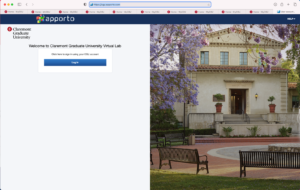
You will be prompted to log into Microsoft using your CGU email address and password, if you are not already:
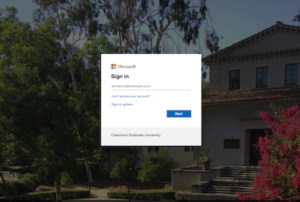
Once you log in, you can click “launch” under the “Windows Desktop”
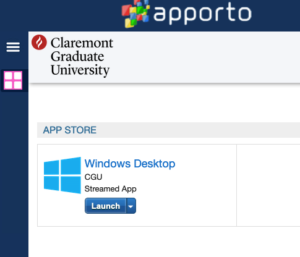
- Microsoft Office
- SPSS
- STATA
- SAS
- MatLab
- R and R Studio
- AtlasTi
Apporto utilizes HTML 5 to operate within the browser, so any modern browser will work; however, Apporto highly suggests using Google Chrome
For more information about software and hardware requirements, click here
You will also need to have access to your CGU email address and password to log into CGU’s services
- have a computer that does not have adequate performance to operate one of the software applications listed above adequately
- have a Mac or other device but need to run the PC software applications above
- You can use Apporto up to 8 hours at a time per session (to continue using Apporto, you must log out and log back in) – your session time can be found in the upper right corner of the browser window.

- Apporto automatically detects inactivity and will log you out of your session after 15 minutes of inactivity
- Your profile is persistent, so your settings will remain in Apporto if you log out and log in later
- If you lose internet/power or your browser crashes during your 8 hour session, you will have 15 minutes to continue your current session. If you do not access Apporto within 15 minutes, your session will end and you will need to log back in (click here for more information about sessions)
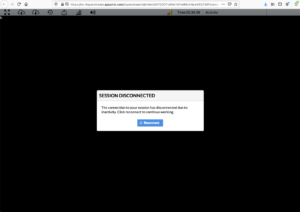
One Drive:
- There are many ways to upload and save data to Apporto (click here for more information); however, we recommend utilizing CGU’s OneDrive for all data.
- OneDrive will ensure your data is backed up and available with or without Apporto.
For CGU study/research, not for play:
- Apporto sessions are designed for research or class-related work, not for:
- Watching YouTube or other media
- Zoom, Skype or other conferencing sessions
- non-CGU related activity
- Apporto is not designed to handle these types of experiences (for example, Apporto cannot access your webcam). It is highly recommended you utilize your own computer for this purpose.
Country/Municipality impediments:
- Some countries/municipalities block US-based internet services. If you are outside of the United States, you may need to verify that Apporto is accessible in your area.
However, like all other experiences on the web, IT does still highly recommend vigilance in managing your internet experience. Click here for more information on maintaining your security on the internet.
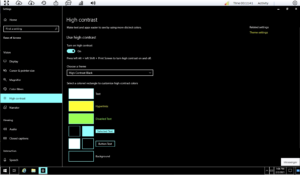
Click here for more information on Windows 10 accessibility features. Some features to note: