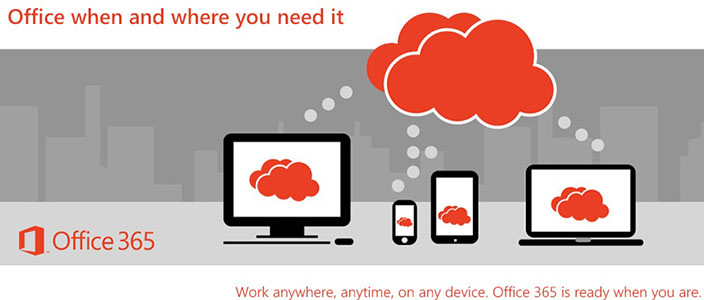
CONNECTING YOUR OFFICE OR PERSONAL COMPUTER TO YOUR OFFICE 365 MAIL BOX
- Log on to your office computer as usual
- Launch Outlook
- After your CGU mailbox has been migrated to Office 365, you may receive a prompt saying “Your administrator has made a change and requires you to restart Outlook”. You may receive this message a few times since Outlook is being updated with the O365 settings. Please press OK each time you see this prompt.
- Once you are prompted for a username and password, the following information needs to be entered:
- Username: firstname.lastname@cgu.edu
- Password: your standard CGU password
- “Save Credentials” check box: we suggest that you initially confirm that the username and password work by logging in without this section checked. The next time you launch Outlook, the system will ask you for your user name and password again. At this point you can select to “Save Credentials”.
ACESSING YOUR OFFICE 365 EMAIL VIA WEBPAGE
- Using a modern web browser, visit my.cgu.edu
- Click on your role at the top (student, staff or faculty)
- On the right navigation Bar, select the Outlook