Guidance For Faculty On using Teams versus Zoom
This page is intended for CGU’s Faculty, Staff and Students on using Teams and Zoom and choosing between the two. Please click the following links to be redirected to the page that is most helpful for you:
CGU provides both Team and Zoom options for hosting online meetings. Please utilize this guide to learn about your options, and to assist you in determining which system is the appropriate tool to meet your needs.
Pros:
- All CGU students, faculty, and staff are automatically licensed in teams.
- Allows users to instant message (Chat) with one or more people with one click.
- Allows users to schedule online meetings.
- Can add ability to meet via Teams to existing Outlook meetings.
- Allows users to create teams, channels, and persistent chats for instant messaging, file sharing, and screen sharing.
- Integrates with many Office 365 applications, like OneNote, Sharepoint, and Planner.
- Is available as a desktop app, mobile app, via browser
- Supports inviting guests from outside CGU.
- Hosted in the cloud
Cons:
- Not integrated with Canvas (currently)
Pros:
- Intuitive user interface for easily creating, managing and attending web meetings.
- A Zoom account is not needed to attend a Zoom session.
- Engineered for use in variable bandwidth environments giving it consistent performance when used with consumer grade internet connections.
- Allows users to utilize participation features such as:
- In-session chat
- Breakout rooms
- Participant feedback (yes/no, hand raise, faster/slower, clap, need a break, away)
- Screen Sharing (desktop, applications, whiteboard)
- Polling
- File Sharing (via cloud services or via the chat)
- Allows users to schedule online meetings.
- Can add ability to meet via Zoom to existing Outlook and Teams meetings.
- Integrated easily with Canvas for online instruction.
- Can save recordings of Zoom session to the cloud or locally.
- Is available as a desktop app, mobile app, via browser.
- Supports inviting guests from outside CGU.
- Used by many of CGU’s external partners, especially other colleges.
- Provides dial-in conference services as well as standard internet-based sessions.
- Hosted in the cloud
Cons:
- Less integrated into CGU’s other systems than MS Teams.
- Use Teams, unless you need a traditional dial-in conference phone number for your meeting.
- Use Zoom if you are joining an academic event that was scheduled in Zoom
For Faculty who wish to hold lecture or discussions online:
- Use Zoom if you want to leverage the participation features, the Canvas integration, or for a intuitive user experience.
- Use Teams if you want to create a work group for your class, invite the students to join it, and utilize the integration with Office 365 tools.
For Faculty who wish to hold meetings or office hours:
- Use Teams, unless you need a traditional dial-in conference phone number for your meeting.
- Use Zoom if you want to leverage the participation features, an intuitive user experience, a traditional phone connections, or Canvas integrations via scheduled or recurring meetings or other calendars/tools.
For students who wish to collaborate online:
- Use Teams, unless your instructors have already established a collaboration space online via another platform.
- Use a free Zoom account for sessions under 40 minutes.
Below are some Frequently Asked Questions (FAQ’s) related to Teams and Zoom:
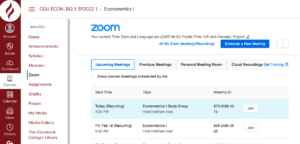
Teams is CGU’s collaboration tool for administrative and non-academic purposes. You can join a Teams session by clicking “Join” in the Outlook calendar appointment:
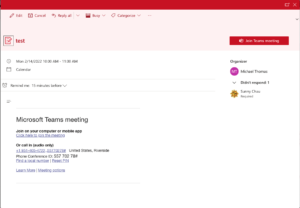
To schedule a Teams meeting:
To Schedule a Zoom meeting: